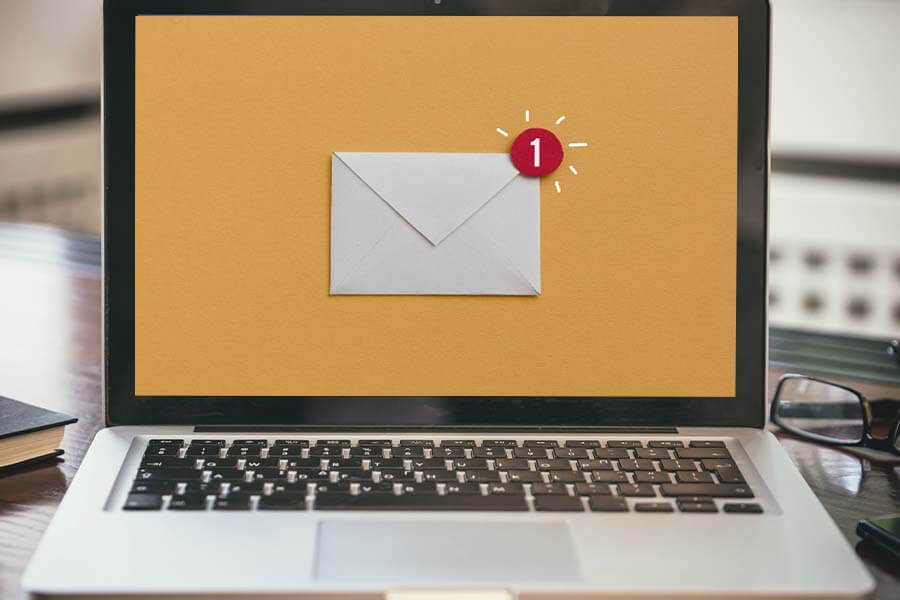
On August 15, 2024, The National Notary Bulletin will be switching to a new email distribution system. You will still receive your weekly news email as normal, but you may need to update your inbox settings to ensure future emails aren’t accidentally sent to your spam folder.
Updating safe sender settings is crucial for managing your email inbox effectively across various internet service providers (ISPs). Here’s a comprehensive guide on how to update safe sender settings on major ISPs:
Gmail (Google Mail)
Gmail provides robust tools for managing safe senders, often referred to as "Safe Senders" or "Filters":
- Log into Gmail: Go to Gmail and sign in with your credentials.
- Open Settings: Click on the gear icon in the upper-right corner and select "See all settings".
- Navigate to Filters and Blocked Addresses: Go to the "Filters and Blocked Addresses" tab.
- Create a Filter: Click on "Create a new filter". Enter the email address or domain you want to whitelist in the "From" field.
- Save Changes: Click "Create filter" and follow the prompts to save your changes.
Outlook (Microsoft)
Outlook allows users to manage safe senders through "Safe Senders" and "Blocked Senders" lists:
- Log into Outlook: Visit Outlook.com and sign in.
- Access Settings: Click on the gear icon in the upper-right corner and select "View all Outlook settings" at the bottom of the settings pane.
- Go to Mail > Junk email: Navigate to "Junk email" settings.
- Safe Senders and Recipients: Under "Safe senders and domains", add the email address or domain you want to whitelist.
- Save Changes: Click "Save" at the top of the page to apply your changes.
Yahoo Mail
Yahoo Mail offers options to manage safe senders through "Filters":
- Log into Yahoo Mail: Go to Yahoo Mail and sign in.
- Open Settings: Click on the gear icon (Settings) in the upper-right corner and select "More Settings".
- Go to Filters: Select "Filters" from the list on the left-hand side.
- Add a Filter: Click on "Add" to create a new filter. Enter the email address or domain you want to whitelist.
- Save Changes: Click "Save" to save your new filter.
Apple Mail (iCloud)
Apple Mail users can manage safe senders through rules:
- Log into iCloud: Visit iCloud.com and sign in with your Apple ID.
- Access Mail Settings: Click on the Mail icon.
- Create a Rule: Click on the gear icon (Settings) at the bottom-left corner and select "Rules".
- Add a Rule: Click on "Add a Rule". Enter a description for the rule and set conditions to match incoming emails.
- Set Action: Choose "Move to folder" or "Mark as not junk" to ensure emails from safe senders are handled correctly.
- Save Changes: Click "Done" to save your rule.
AOL Mail
AOL Mail users manage safe senders through "Spam Controls":
- Log into AOL Mail: Go to AOL Mail and sign in.
- Open Mail Settings: Click on "Options" (gear icon) in the upper-right corner and select "Mail Settings".
- Navigate to Spam Settings: Go to "Spam Settings" and find "Spam Controls".
- Add a Safe Sender: Enter the email address or domain under "Sender Filter".
- Save Changes: Click "Save Settings" to apply your changes.
Final Tips
- Regular Updates: Periodically review and update your safe sender settings to ensure they reflect your current needs.
- Check Spam/Junk Folders: Even with safe sender settings, occasionally check your spam/junk folders for any misplaced emails.
- Confirmation: For critical communications, ask recipients to add your email address to their safe sender list to ensure delivery.
By following these steps, you can effectively manage safe sender settings across major ISPs, ensuring important emails are received promptly while minimizing unwanted messages.